how to take a screenshot
1
Locate the "Print Screen" button on your keyboard. The "Print Screen" button may be labeled "Prt Sc", "Prnt Scrn", "Print Scrn", or similar. On most desktop keyboards and the keyboards of bigger laptops, the button is usually found next to the "F12" and "Scroll Lock" keys. On laptop keyboards, you may have to press the "Fn" or "Function" key to access "Print Screen".
2
To take a screenshot of the entire screen, with all windows, press "Print Screen" alone. To take a screenshot of the currently selected window, hold down the "Alt" key and press "Print Screen".
3
Open Microsoft Paint. To open Paint, open the Start menu, click on "All Programs", click on "Accessories", and finally click on "Paint".
4
Paste the screenshot. Select the "Rectangular Select tool" in Paint. Right-click on the canvas and select "Paste". Your screenshot will be pasted onto the canvas.
You can also hold down "Ctrl" and press "V" to paste.On Windows XP and earlier, you can open the "Edit" menu and select "Paste" to paste.
5
Save the screenshot. Click on File, then select "Save As..." (Windows XP and earlier), or click on the menu button (the blue button beside the "Home" button) and select "Save As" (Windows Vista and later). Type in a file name and change the "Save as type:" field if desired. Read the "Tips" section for information on file types. You can now send the screenshot by email or put it on a website.
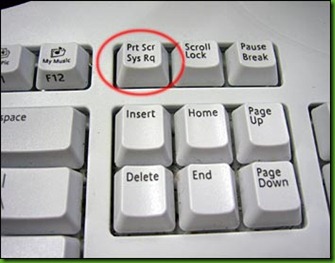
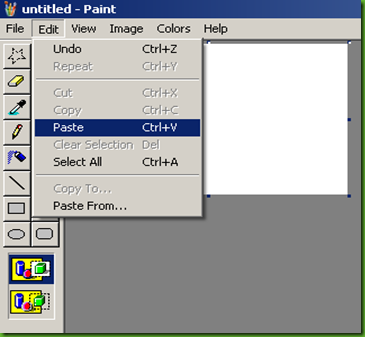


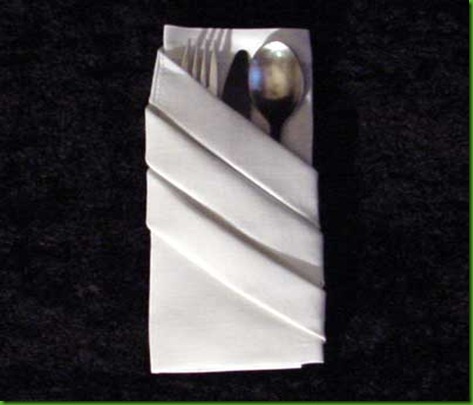
Comments
Post a Comment